Easiest way to use Python virtual environments
Disclaimer: I know what you are thinking “That title is a clickbait”. I feel a little bit bad about it. But on second thought, I don’t have regrets.
It is the easiest way I know and I dare you to leave a comment if you know a better way.
What are virtual environments
Instead of adding new python packages to your system installation, you add them to a virtual installation’s site-packages.
Why should I use them?
It is best practice to develop different projects with isolated packages. If that doesn’t convince you, think about the case where you have to install different versions of a library, because of different dependencies.
Personal note: For me, the most useful case is using python in an environment where I don’t have sudo privileges. Virtual environments let me install almost every python library I need. When this is not enough, I suggest to have a look into containers (Docker). Maybe in a future post, I’ll talk about them.
Let’s dive in
My preferred method is to use virtualenv and virtualenvwrapper. I initially found about them in pyimagesearch, which is a very nice site about practical computer vision.
Step 1 (Installation)
First thing you have to do is install virtualenv and virtualenvwrapper in your system-wide python installation.
pip install virtualenv virtualenvwrapper
Step 2 (Installation)
Now you need to make your shell aware of the existence of these libraries. Add the following lines to your ~/.bashrc:
export WORKON_HOME=$HOME/.virtualenvs
export VIRTUALENVWRAPPER_PYTHON=/usr/bin/python3
source /usr/local/bin/virtualenvwrapper.sh
For the changes to be available you have to:
- Either restart the terminal (which will load ~/.bashrc)
- Or source the changes (preferraby)
source ~/.bashrc
Usage
Setup is over! You can go ahead and use virtual environments.
Make a new virtual environment with mkvirtualenv
mkvirtualenv myenv
Your terminal has now a prefix (myenv). This means that if you install something with pip, it will be installed in that virtual environment and not in the system-wide installation.
To change virtual envs, we use the command workon. E.g.
# create a new env
mkvirtualenv myenv1
# change back to the previous
workon myenv
Here is a screenshot of my output running these commands.
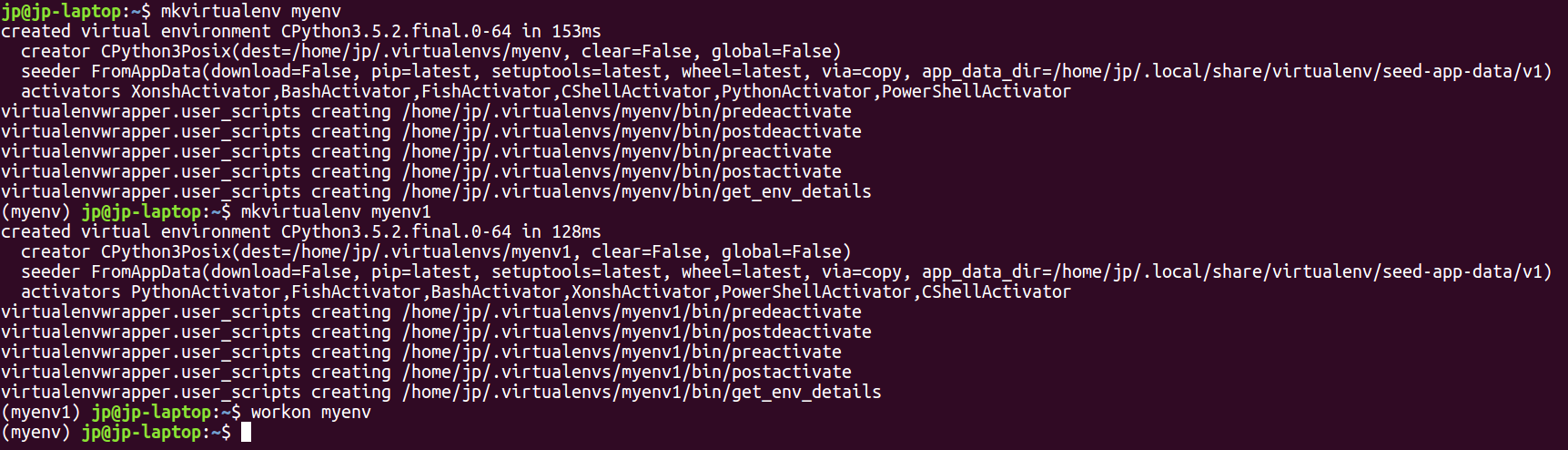
Notice the prefix of the terminal changing from nothing $\rightarrow$ (myenv) $\rightarrow$ (myenv1) $\rightarrow$ (myenv).
That’s all! Now you know how to use virtual envs to better isolate your python projects. To learn more, visit the virtualenvwrapper documentation.